Network Conferencing 2: Google Hangouts 2
Steven J Zeil
Last modified: @docModeDate@
In this course you will be working in teams, and your team members
might not be able to meet with you in person. Although email, forums,
and wikis can serve for much communication, there will be times when
you need to talk “synchronously”.
This is the second of two exercises to explore options in network
conferencing. In the first exercise, you joined a meeting set up by your
instructor. In this exercise, you will set up meetings with each other.
1. At Least 24 Hours Before Your Recitation Section
Log into Canvas. Find your Hangouts group from last week’s exercise,
go to your group’s discussion board, and enter the
thread created during last week’s session.
Take note of the number you assigned yourself. Keep this page open so that
you have access to everyone’s ODU email address.
In a separate Window, log in to Google+. Go to your Events page.
Click the “Plan a Hangout” button (upper right).
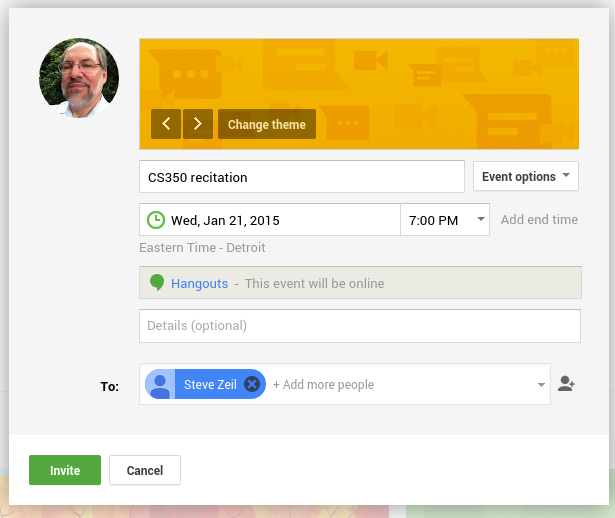 Fill in some appropriate Event title (include “CS350” and your Group name in the title).
Schedule the event for the date of your recitation.
Fill in some appropriate Event title (include “CS350” and your Group name in the title).
Schedule the event for the date of your recitation.
Select the time of your event as follows:
If your number in the group discussion board was 1, schedule your event at
the starting time of your recitation section.
If your number in the group discussion board was 2, schedule your event at
10 minutes after the starting time of your recitation section.
Continue in this matter, so that if your number was N, you would schedule
your event at (N-1)*10 minutes after the start of your recitation section.
In the “To:” field, fill in the email addresses (username@odu.edu) of
your group members. You may find that Hangouts offers to
auto-complete some of these for you.
- If your personal number in the group discussion board matches the group number, then add the
instructor’s email, szeil@odu.edu, to the invitation list. If your group
has fewer members than your group number, the highest-numbered person in the group
should invite the instructor.
Click “Invite” when you are done. Invitations will be sent to all of the group.
These will include a link allowing direct access to the conference.
Next go to Google Drive, which you can select from the Google Apps
button  .
.
If your number in the Group Discussion Forum was odd, create a new Google Doc document.
Copy and paste a few paragraphs from this web page into that document. Exit the document
and return to the Drive directory page.
If your number in the Group Discussion Forum was even, create a new Google Drawings picture.
Draw a shape of your choice. Exit the document
and return to the Drive directory page.
At the directory page, right-click on your new document/drawing and select “Share…”. Enter the email addresses
of your group members with “Can Edit” permission.
2. During Your Meeting
- Log in to Google+ and go to your Events page. You should find that you have a series of scheduled
events, one every 10 minutes.
Join your meetings as scheduled.
One thing that you must always be prepared for is that someone’s
connection will be dropped and you need to get them back into
the conversation.
Have the group member whose meeting will be coming up next
hang up to simulate a dropped connection. (During the final meeting, have group member #1 do this.)
Among the controls at the top of the screen is a white silhouette with
a plus sign on it. Use that button to invite the person
back into the call.
When you re all back together, click on the Chat control  to open the chat area to the
right of the video. Type a bit as you please.
to open the chat area to the
right of the video. Type a bit as you please.
Normally, you would not make much use of chat during an audio/video conference, but it can be useful
when someone is having audio issues or when you want to share a URL, a bit of code or other text that
needs to be preserved “exactly”.
The “host” who called each particular meeting should click on the “choose links” icon  at the
bottom of the chat area, and then select the new document/drawing that was created in preparation for this meeting.
at the
bottom of the chat area, and then select the new document/drawing that was created in preparation for this meeting.
When the link appears in the Chat area, everyone should click on it to go to that document.
Everyone can try typing a few words to get the feel of collaboratively working on a document.
(You can do the same kind of thing with Google Drive shared
documents outside of video calls as well. But the ability to edit simultaneously is an
interesting and unusual feature.)
3. After the Final Meeting
Sometimes you may want to to do a conference immediately without
formally scheduling an event for that purpose.
Everyone should exit the current call
using the red telephone handset
symbol. Stay logged in to Hangouts, however.
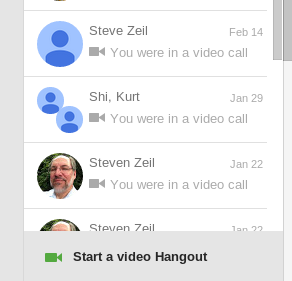 On the Google+ home page, beneath the history column on the right,
you should see a small box with a green camera icon, titled “Start
a video hangout”.
On the Google+ home page, beneath the history column on the right,
you should see a small box with a green camera icon, titled “Start
a video hangout”.
If your number was odd,
click that to start a new video conference.
Then use the white silhouette control to invite the group
member whose number immediately follows yours. For example, member 1 invites member 2, member 3 invites 4, etc.
(If you have an odd number of people in your group, one person won’t have anyone to invite. That person should
invite anyone they please.)
Respond to invitations that you receive.
Once you have established a call, hang up and try again.
This time, even number members should invite the person whose number
immediately precedes theirs.
Respond to invitations that you receive.
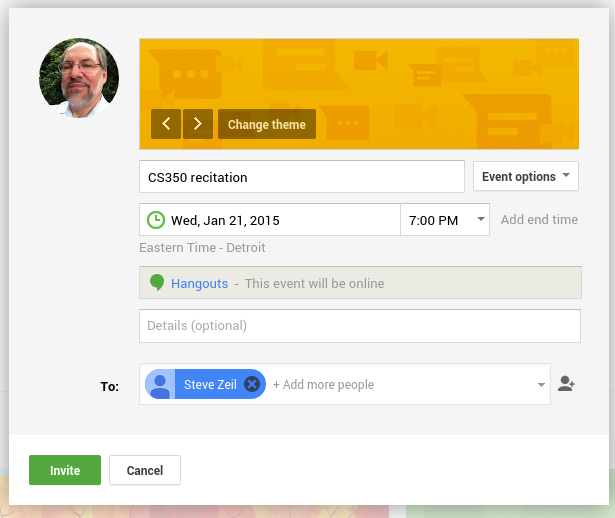 Fill in some appropriate Event title (include “CS350” and your Group name in the title).
Schedule the event for the date of your recitation.
Fill in some appropriate Event title (include “CS350” and your Group name in the title).
Schedule the event for the date of your recitation. .
. at the
bottom of the chat area, and then select the new document/drawing that was created in preparation for this meeting.
at the
bottom of the chat area, and then select the new document/drawing that was created in preparation for this meeting.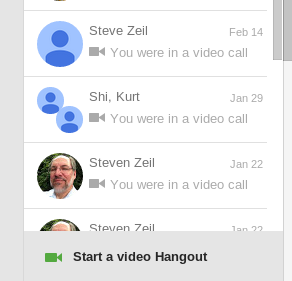 On the Google+ home page, beneath the history column on the right,
you should see a small box with a green camera icon, titled “Start
a video hangout”.
On the Google+ home page, beneath the history column on the right,
you should see a small box with a green camera icon, titled “Start
a video hangout”.