Typing Mathematics (in BlackBoard)
CS390, Fall 2021
Abstract
In many of the quizzes and exams for this course, you will be typing mathematics. I will expect your mathematics to be both correct and readable. I will no more accept ugly scrawls for your mathematics than I would for your ordinary English text.
This lesson reviews a number of options that you have for typing readable mathematics, with an emphasis on how to do so in Blackboard.
Introduction
Let’s assume that you are in Blackboard taking a quiz or test, or making a Forum (Discussion Board) post, or working on an assignment. You are in the Blackboard editor and discover that you need to do a bit of math, or maybe a lot of math.
You have options:
1 The Blackboard Editor
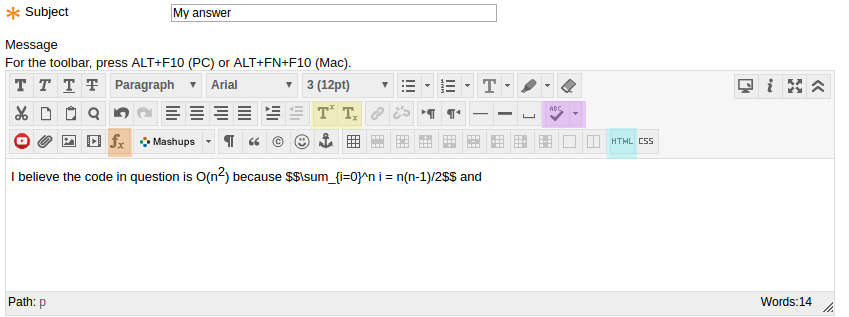
If your expressions have nothing more complicated than superscripts and subscripts, e.g.,
\[ d_i = | x_i - x_0 | \]
you don’t need to leave the Blackboard editor.
Just select the superscript or subscript text and use the super/subscript buttons to raise or lower the text. This works fine with things like x2 or xi.
It’s not as good when you need both superscripts and subscripts on the same expression. You can get x2i or xi2 this way, but neither looks quite as good as $x^2_i$.
2 HTML Entities
Sometimes you just need a special character or two. Beware of using your PC operating system’s character insertion utility. It may insert characters that look fine to you, but are invisible or look completely different to people viewing your work from other operating systems and/or other web browsers.
Instead, you can use the < > button to temporarily view and edit the raw HTML of your text, then type an HTML entity. An entity in HTML is a named character and is written with a leading ampersand (‘&’) and terminated with a semi-colon (‘;’).
Some useful entities in this course:
| Entity | Renders As | meaning |
|---|---|---|
α |
\(\alpha\) | alpha |
β |
\(\beta\) | beta |
γ |
\(\gamma\) | gamma |
δ |
\(\delta\) | delta |
ε |
\(\epsilon\) | epsilon, empty string |
&lamda; |
\(\lambda\) | lambda, “special” mark |
σ |
\(\sigma\) | sigma |
Σ |
\(\Sigma\) | upper-case sigma, alphabets |
≠ |
\(\neq\) | not equal to |
≤ |
\(\leq\) | less than or equal to |
≥ |
\(\geq\) | greater than or equal to |
→ |
\(\rightarrow\) | simple right arrow |
⇒ |
\(\Rightarrow\) | derives, implies |
∧ |
\(\wedge\) | logical and |
∨ |
\(\vee\) | logical or |
∈ |
\(\in\) | is in (set membership) |
∩ |
\(\cap\) | intersection |
∪ |
\(\cup\) | union |
⊂ |
\(\subset\) | is a proper subset of |
⊆ |
\(\subseteq\) | is a subset or equal to |
∀ |
\(\forall\) | for all |
∃ |
\(\exists\) | there exists |
𝒩 |
\(\cal{N}\) | natural numbers |
ℜ |
\(\cal{R}\) | real numbers |
3 The Math Editor
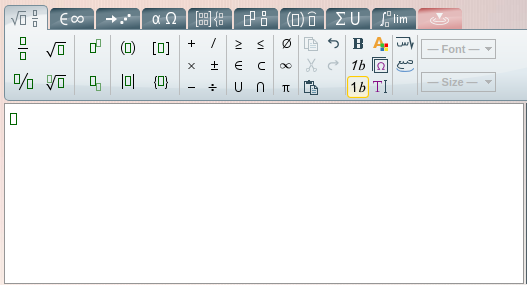
When you need more than a character or two, Blackboard has a built-in equation editor, similar to the one found in most word processors. Click the fx button to bring up a a window similar to the one shown on the right.
Most math is actually a mixture of actual mathematics expressions and plain text explaining/discussing those expressions.
Never use the equation editor for plain text. Get in and out as you move back and forth from math to text. Typesetting plain text as if it were mathematics $often leads to a real mess$, because in mathematics, two characters next to each other represents a product of two variables (even if there is a space between them) and a math editor will typeset them accordingly.
4 LaTeX Mathematics
If you have a lot of math, particularly a derivation or a proof with multiple lines of mathematics that change just slightly from line to line, you may find the Blackboard equation editor awkward because copy and pasting, then making slight alterations to the pasted expression, can be awkward.
A better option, once you get used to it, is to type your expression in TeX format between \( and \) markers. For example, \( \sum_{i=0}^n i \) typesets as \(\displaystyle\sum_{i=0}^n i\).
4.1 Using LaTeX in Blackboard
In this course, mathematics may be typeset in Blackboard by placing a TeX expression between \( and \). For example \( x+y\) yields $x + y$.
- This is not true of Blackboard courses in general.
However, this does not happen automatically. You are going to need to set it up. To do this you will need to install an “extension” in your web browser (FireFox or Chrome) and use that to load a special “CS390” script.
This setup is required. You will need it to take quizzes and exams for this course, even if you never type LaTeX expressions yourself.
To get set up,
-
Visit this demo page in a separate tab/window.
When you visit for the first time, the mathematics will not be rendered properly.
-
Follow the links on that page to install GreaseMonkey (if you are running FireFox) or TamperMonkey (if you are running Chrome).
These extensions are script processors that allow you to customize your browsing experience by executing small amounts of Javascript whenever you visited selected web pages.
Of course, if your browser is already running one of these (of one of the similar script engines), you can skip this.
-
Then use the link on that page to
cs390.user.jsto load the CS390 course script. Follow the on-screen instructions to install. -
Now refresh the demo page with the mathematics. In just a moment, you should see the mathematics on the page rendered properly.
The cs390.user.js script will only affect pages at https://www.blackboard.odu.edu/ and the demo page from which it was installed. It will not run when you visit other pages on the internet.
4.2 TeX Fundamentals
TeX is a typesetting program invented, well before word processing became common-place, by pioneering computer scientist Donald Knuth.
LaTeX was a popular package build on top of TeX to simplify document preparation.
With their emphasis on high-quality output and on support for mathematics, TeX and LaTeX remain popular in the mathematical sciences despite decades of development of word processing software that is, arguably, easier to learn.
Even if you have no intention, however, of running the TeX program or any of its spin-offs (LaTeX, AMS-TeX, ConTeX,etc.), the TeX notation for mathematics stands as one of the best-known and most widely supported ways to type mathematics into a plain-text file for later automated typesetting.
4.2.1 Inline and Display Mode
Mathematics may be typeset in an inline fashion by placing the mathematics between \( and \). For example \( x+y\) yields $x + y$.
Mathematics may be typeset in a display fashion inside \[ and \], usually set off in a separate paragraph. So, if I type
\[ x = y + 1 \]
it is rendered as
\[ x = y + 1 \]
There are some mathematical expressions that will be rendered differently in inline and display mode. For example, the expression \(\sum_{i=1}^{n} x_i\) typesets as $\sum_{i=1}^{n} x_i$, but changing the outer markers, \[\sum_{i=1}^{n} x_i\] typesets as
\[ \sum_{i=1}^{n} x_i \]
positioning the summation limits differently based upon whether I surround the expressions with \(…\} or \[…\].
Both inline and display expressions can be typed across multiple lines, but will be grouped together as necessary. I can type, for example
\[ x =
y + 1 \]
and it will render as
\[x = y + 1 \]
When you enter TeX-style mathematics into Blackboard, you have no choice. All math is treated as inline.
4.2.2 Special Characters
There are six special characters in TeX math expressions:
^is used to indicate a superscript. For examplex^2becomes $x^2$._is used to indicate a subscript. For examplex_ibecomes $x_i$.-
You might think, “Well, I can do that in HTML or in just about any rich text editor.” But consider the combination of the two, quite common in mathematics, such as
x_i^2, which renders as $x_i^2$, not as xi2.
-
-
The curly brackets
{and}are used for grouping mathematical expressions without introducing parentheses or other visible markers.Look at the difference between
x_i+1, rendering as $x_i+1$, andx_{i+1}, rendering as $x_{i+1}$. -
The
%is used to indicate that the rest of the line is a comment. For example\[ x + y = y + x % addition is commutative \]renders as
\[ x + y = y + x % addition is commutative \]
-
Finally, the backslash
\indicates that characters are losing their normal “meaning” and taking on something new.For example, the square brackets are perfectly useful characters:
[1, 3, 5]rendering as $[1 ,3, 5]$, but with a backslash in front, they introduce a line of display mode math:\[1, 3, 5\]rendering as \[1 ,3, 5\].Similarly, the “normal” meaning of
{and}is grouping, as shown above. But if we want to talk about sets, we can add a backslash:\( \{ x_{i,j} \} \)renders as $\{ x_{i,j} \}$.The most common use of
\will be to introduce “commands” for math that can’t be represented with a single character. This is often done together with{ }grouping. For example, $\sqrt{n}$ is typed as\sqrt{n}.
4.2.3 Basic Math
The arithmetic operators function much as you would expect: a * b + c / (d - e) renders as $a * b + c / (d - e)$.
One refinement is available for division. The \frac command typesets division in a vertical style:
\frac{a * b + c}{(d - e)} renders as $\frac{a * b + c}{(d - e)}$.
(Again, take note of the way that { } serve to group expressions together without contributing any visible characters to the final expression.)
4.3 Practice Exercises
Open this page in a separate window. Try to reproduce each of the following expressions (don’t forget to surround them in \( and \)):
- $a^2$
- $a^2 + b^3$
- $x_{i-1}^2$
- $b^2 -4ac$
- $-b \pm \sqrt{b^2 -4ac}$
-
(Use
\pmfor the plus-or-minus and\sqrt{…}to get the square root.)
-
- $\frac{-b \pm \sqrt{b^2 -4ac}}{2a}$
- $x = \frac{-b \pm \sqrt{b^2 -4ac}}{2a}$
4.3.1 Boolean Operators
| LaTeX | Renders As | meaning |
|---|---|---|
x \wedge y |
$x \wedge y$ | and |
x \vee y |
$x \vee y$ | or |
\neg x |
$\neg x$ | not |
4.3.2 Relational Operators
| LaTeX | Renders As | meaning |
|---|---|---|
x < y |
$x < y$ | less than |
x > y |
$x > y$ | greater than |
x = y |
$x = y$ | equal to |
x \neq y |
$x \neq y$ | not equal to |
x \leq y |
$x \leq y$ | less than or equal to |
x \geq y |
$x \geq y$ | greater than |
A special note about the relational operators. If you are typing math into a program designed to embed mathematics into HTML web pages, you may face a problem due to the face that “<” and “>” are reserved characters in HTML. In that case, you may find that you need to type them like this: x < y and x > y.
4.4 Making It Pretty
4.4.1 Making Things Bigger
Math symbols, particularly operators, can vary considerably in height. TeX has several “resizable” operators that not only tend to be taller than most characters, they can grow and shrink depending on context.
The most common of these are summation and product:
| LaTeX | Renders As | meaning |
|---|---|---|
\sum_i^n x_i |
$\sum_i^n x_i$ | summation |
\prod_i^n x_i |
$\prod_i^n x_i$ | product |
When you start writing large operators and vertical fractions into longer expression, the parentheses and grouping characters can start to look a little wimpy. For example
\[ \sum_{i=0}^n (x_i + i) = (\sum_{i=0}^n x_i) + (\sum_{i=0}^n i) = (n \bar{x}) + (\frac{n(n+1)}{2}) \]
\[ \sum_{i=0}^n (x_i + i) = (\sum_{i=0}^n x_i) + (\sum_{i=0}^n i) = (n \bar{x}) + (\frac{n(n+1)}{2}) \]
The parentheses in the above example look pretty awful. What we have is mathematically correct, but it’s not pretty.
You can request resizable parentheses or brackets by putting \left and \right in front of them.
\[ \sum_{i=0}^n (x_i + i) = \left(\sum_{i=0}^n x_i \right) + \left(\sum_{i=0}^n i\right) = (n \bar{x}) + \left(\frac{n(n+1)}{2}\right) \]
\[ \sum_{i=0}^n (x_i + i) = \left(\sum_{i=0}^n x_i \right) + \left(\sum_{i=0}^n i\right) = (n \bar{x}) + \left(\frac{n(n+1)}{2}\right) \]
which certainly looks a lot better.
Every \left should be followed by a \right, though the brackets don’t have to match. \left(0, 10\right], rendering as $\left(0, 10\right]$, is perfectly legal.
If you want to have a left or right bracket that appears to be unmatched, you can use ‘.’ as the bracket character.
That’s how we get expressions like
\[ i(n) = \left\{ \begin{array}{ll} n/2 & \mbox{if n is even} \\
(-n-1) & \mbox{if n is odd} \\ \end{array} \right. \]
but we need a few more tricks before we can write all of that.
4.4.2 Text inside Mathematics
Let’s look at that line “n/2 if n is even” all by itself. If we do that as math:
\[ n/2 if n is even \]
we get a mess:
\[ n/2 if n is even \]
That’s because, normally, when we write characters next to one another, we mean them to represent the product of those single-character variables. Even just the word “if”, entered in math as \( if\), will be rendered as $if$, because TeX assumes that by “if” we really mean “$i$ multiplied by $f$”.
Even when you put spaces inside your expression, the typesetter swallows those up in order to show what it thinks you meant by that expression.
If we need to put normal text words inside mathematics, there’s a special command, \mbox, used to indicate that something is actually text.
\[ n/2 \mbox{ if n is even} \]
\[ n/2 \mbox{ if n is even} \]
4.4.3 Arrays
You can arrange things into array-like structures with the array environment:
- Start with
\begin{array}and end with\end{array}. - Just after
\begin{array}, you indicate the number of coluns you need and whether the elements in each column should be left-justified, centered, or right-justified by a list of ‘l’, ‘c’, and ‘r’ characters. - In between the
\begin{array}and end with\end{array}, type your entries, separating entries within the same row by&and separatign the rows with\\.
So, for example,
\[ \begin{array}{ll}
a & b \\
c & d \\
\end{array} \]
produces
\[ \begin{array}{ll} a & b \\ c & d \\ \end{array} \]
If that array looks a bit naked, we can give it some surrounding structure using the resizable bracketing we saw earlier:
\[ \left|
\begin{array}{ll}
a & b \\
c & d \\
\end{array}
\right| \]
produces
\[ \left| \begin{array}{ll} a & b \\ c & d \\ \end{array} \right| \]
and
\[ \left[
\begin{array}{ll}
a & b \\
c & d \\
\end{array}
\right] \]
produces
\[ \left[ \begin{array}{ll} a & b \\ c & d \\ \end{array} \right] \]
Returning to an earlier example
\[ \begin{array}{ll}
n/2 & \mbox{if n is even} \\
(-n-1) & \mbox{if n is odd} \\
\end{array} \]
yields
\[ \begin{array}{ll} n/2 & \mbox{if n is even} \\ (-n-1) & \mbox{if n is odd} \\ \end{array} \]
We can then put a large { on the left and a large “nothing” on the right:
\[ left\\{ \begin{array}{ll}
n/2 & \mbox{if n is even} \\
(-n-1) & \mbox{if n is odd} \\
\end{array} \right. \]
yielding
\[ \left\{ \begin{array}{ll} n/2 & \mbox{if n is even} \\ (-n-1) & \mbox{if n is odd} \\ \end{array} \right. \]
And, finally, we can produce that full conditional expression I mentioned earlier:
\[ i(n) = \left\{ \begin{array}{ll}
n/2 & \mbox{if n is even} \\
(-n-1) & \mbox{if n is odd} \\
\end{array} \right. \]
yielding
\[ i(n) = \left\{ \begin{array}{ll} n/2 & \mbox{if n is even} \\ (-n-1) & \mbox{if n is odd} \\ \end{array} \right. \]
4.4.4 Dots
An ellipsis is a mark used to show that something has been omitted. The most common form of ellipsis is denoted by three periods arranged horizontally. In TeX, this is formed by \ldots:
The natural numbers are \( 0, 1, 2, \ldots\)
renders as “The natural numbers are $0, 1, 2, \ldots$”.
Within arrays, however, we can use \vdots and \ddots to suggest missing elements in a vertical or a diagonal (combined horizontal and vertical) direction.
\[ \left[\begin{array}{llll}
1 & 0 & \ldots & 0 \\
0 & 1 & \ldots & 0 \\
\vdots & \vdots & \ddots & \vdots \\
0 & 0 & \ldots & 1 \\
\end{array}\right] \]
renders as
\[ \left[\begin{array}{llll} 1 & 0 & \ldots & 0 \\ 0 & 1 & \ldots & 0 \\ \vdots & \vdots & \ddots & \vdots \\ 0 & 0 & \ldots & 1 \\ \end{array}\right] \]
4.5 Try It Out
Open this page in a separate window. Try to reproduce each of the following expressions (don’t forget to surround them in \( and \)):
- $S \cap T$
- $\{\epsilon, 0, 1, 00, 01, \ldots \}$
- $\bigcup_i S_i$
- $\left| \begin{array}{lll} X & X & O \\ O & X & \\ & O & X \\ \end{array} \right|$
You might want to bookmark that page for future use. It may be convenient to have a nice scratchpad handy.
4.6 Try It in Blackboard
Now go to this course in Blackboard and enter the “Hallway” forum. Find the “Typing Math” thread and add a post (or create a thread with that title if one doesn’t exist yet). Try adding one or more of the above math expressions to your post.

