Using the CS Dept Gitlab
Steven J. Zeil
The CS Dept runs its own Gitlab source repository for anyone with a CS network account. Gitlab allows you to manage projects, usually programming projects, but it could be almost any collection of related files. This website, for example, is maintained on the Dept Gitlab.
Gitlab offers
-
An ability to create a project area, to control who can see it, and who can modify the files you store in it.
-
A version control system (
git), that tracks the changes you make to your files over time, allowing you to compare your current version against older ones, revert to old versions, experiment with changes that you might or might not want to keep, etc.-
This is particularly useful if you are sharing access to those files with other people, as
githelps resolve the almost inevitable messes that arise when two people accidentally wind up making their own changes to the same file. -
It’s also quite useful if you have tendency to work on different computers, as you can easily save your work from one machine and then grab the latest version when you sit down at another.
-
-
A project Wiki where you can post documentation, reports, or whatever.
1 Establishing Your Account
You will find the CS Gitlab at https://git-community.cs.odu.edu.
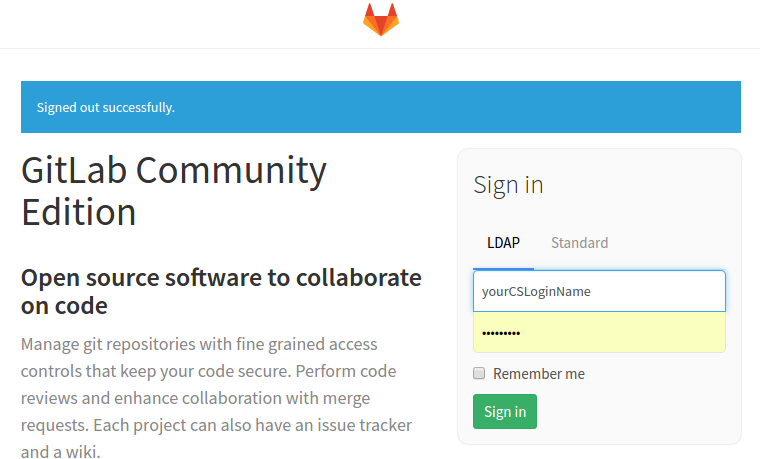
At the login screen, select the “LDAP” sign in and enter your CS network login credentials. If this is your first time on the Gitlab, a new account will be created for you.
You’ll now be taken to a list of projects that you own or are a member of. Of course, right now, that list will probably be empty.
You can use the “Explore Projects” link to look at some other projects that people have established on the system. Eventually you may want to create a project of your own, join an existing project, or download a copy of a project without joining it.
Before you can do any of that, however, you have to establish some credentials with the system.
-
Set up an ssh key pair to identify yourself to the system.
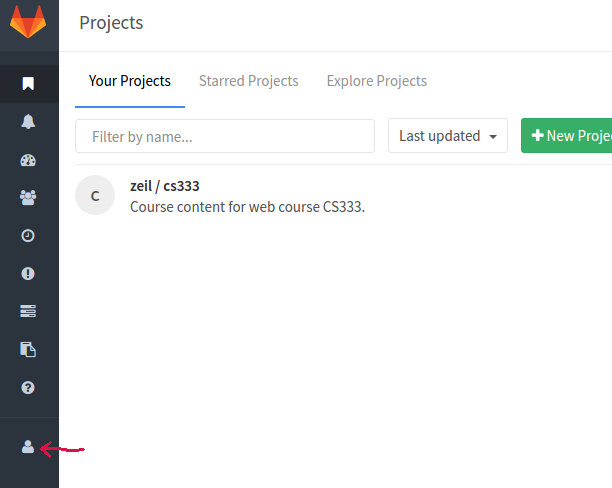
-
Near the bottom of the left column in Gitlab, select Profile Settings to edit your account settings.
-
Look for and click the small key in that left column on the Profile Settings page.
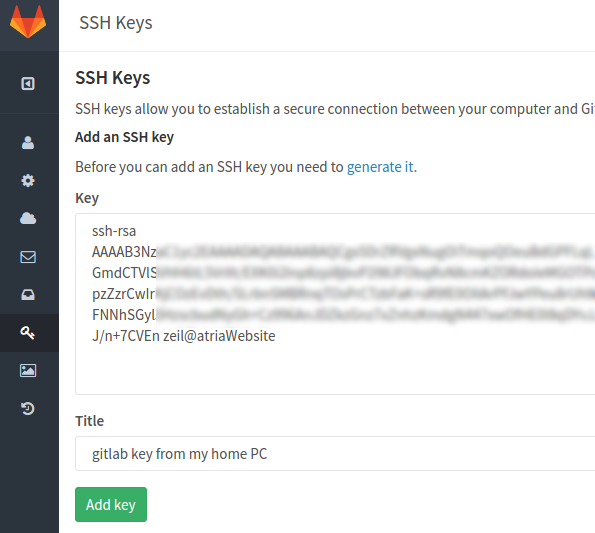
-
In the
Keyarea, paste the public half of your key pair.Add a descriptive note in the title to remind yourself which key pair you have created to use with this GitLab.
Click the Add Key button.
-
When working with
gityou will need to supply the private key to actually upload anything to a project repository. You may need to do so to download things as well, depending on the project’s own settings.-
If you are working with
gitat the command line, you would generally add that private key to an SSH agent before issuing anygitcommands. -
If you are working with
gitvia a GUI, you will probably register or supply that private key with the GUI before interacting with thegitrepository.
-
