Where Did my Rubrics go? Grading Essay Questions in Canvas.
Steven J. Zeil
1 Rubrics for Test Questions
One of my favorite “tricks” in grading essay questions in Blackboard tests and exams is to create a rubric for grading.
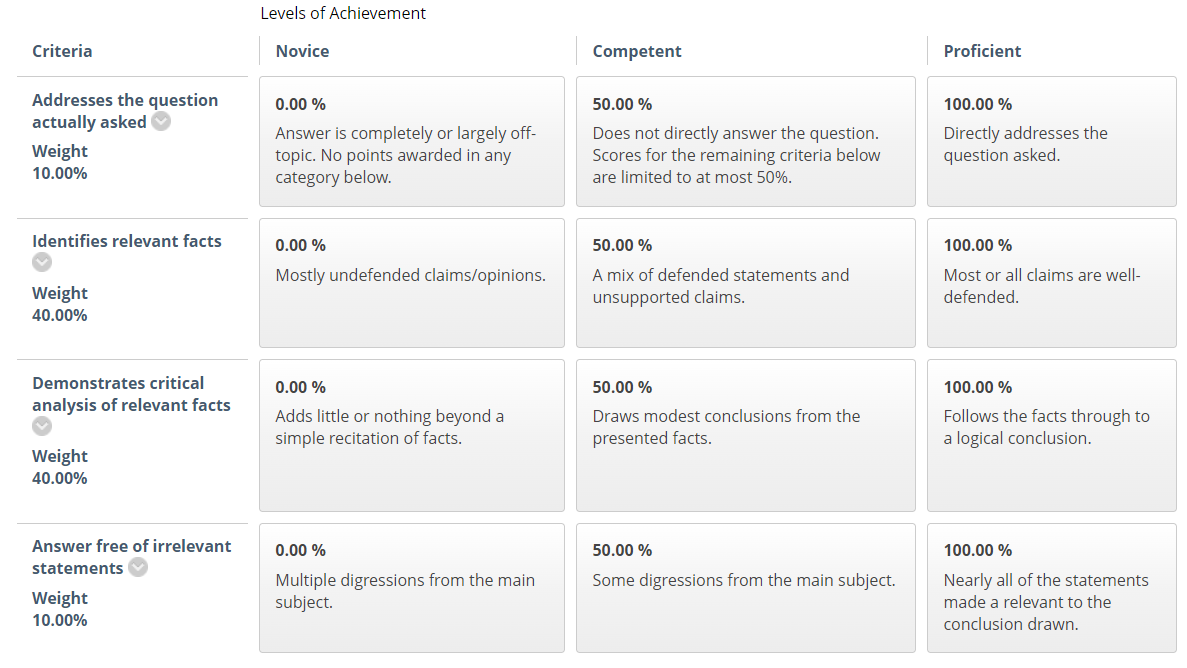
Here, for example is a “generic” essay question rubric from one of my courses. I just have to click on the selected box in each row to not only compute the student’s score for the question, but also to provide feedback to the student on where they gained or lost points.
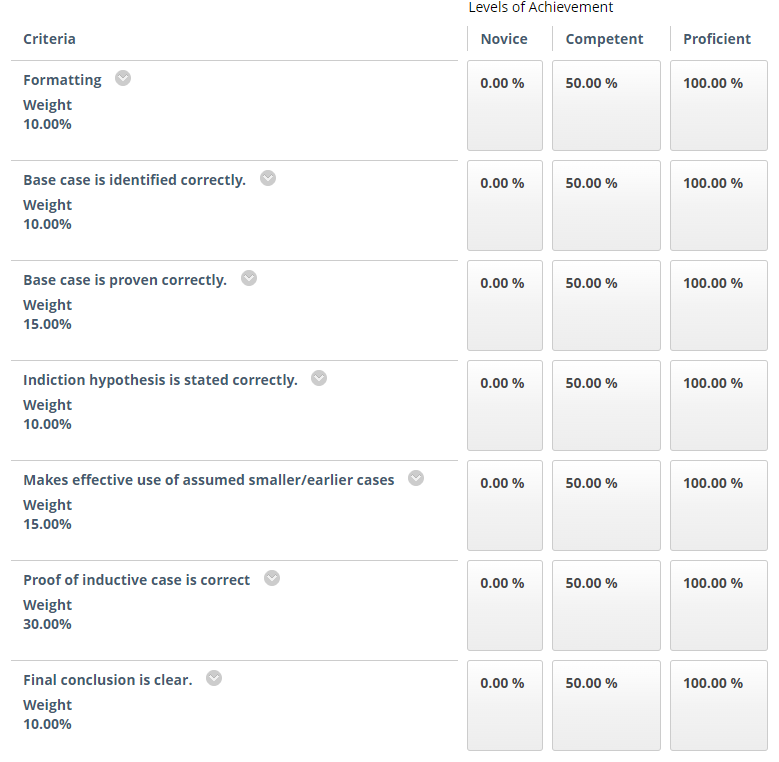
Here is another rubric, this one from a more mathematically-oriented course where the students are asked, in one question to prove a theorem by a specific method.
Rubrics like this can
- speed up grading, because I just need to select the appropriate box in each row,
- provide detailed feedback to students with relatively little effort on my part,
- improve consistency of grading when I have many students to grade,
- if I have a TA doing the grading, set a standard for how I expect the question to be marked,
- and, if multiple people are doing the grading, improve the consistency of the overall grading process.
Almost every Learning Management System has rubrics for grading assignments. But only Blackboard seems to allow rubrics for grading test questions. And that’s only in “classic” Blackboard. Test questions rubrics have been dropped in Blackboard’s new “Ultra” interface.
So we won’t have these for Canvas. Our per-question feedback to students is limited in Canvas to simple, unformatted text.
2 Rubrics in a Spreadsheet
My workaround: use a spreadsheet like this one to provide a similar capability.
2.1 Using a Rubric
Using this is quite easy: Fill in the data in the yellow cells, then copy and paste the block of green cells into the student feedback area in Canvas.
For example,
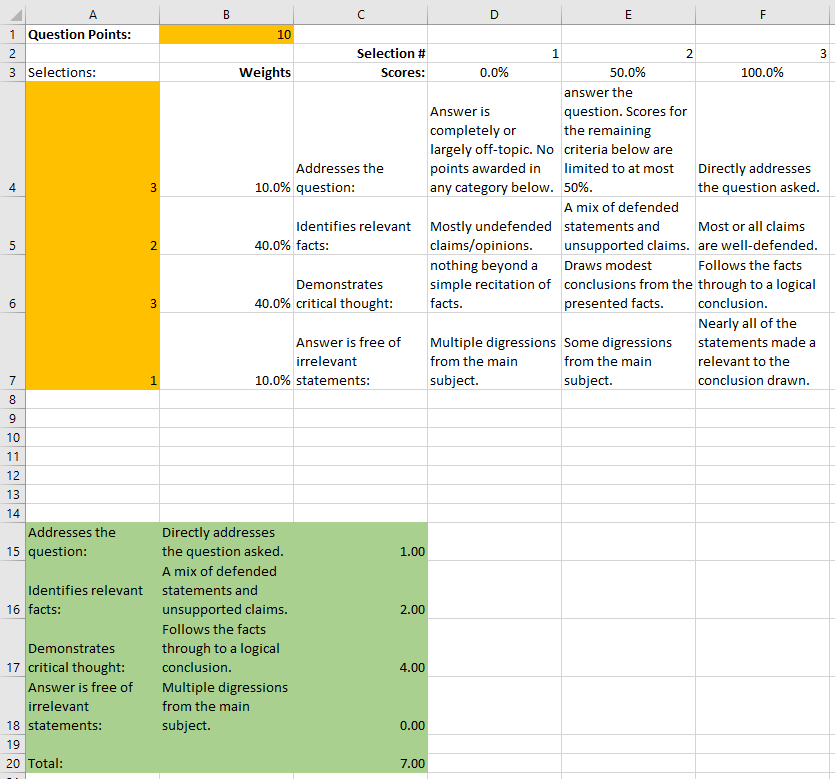
- Enter the number of points the question is worth in the yellow box in the top row.
- Grade the student’s answer by making the appropriate selections in the yellow column on the left. Simply enter 1, 2, 3, …
- Copy-and-paste the green area into the Canvas “comments” box for the question.
In this case, the pasted text will look something like this:
Addresses the question: Directly addresses the question asked. 1.00
Identifies relevant facts: A mix of defended statements and unsupported claims. 2.00
Demonstrates critical thought: Follows the facts through to a logical conclusion. 4.00
Answer is free of irrelevant statements: Multiple digressions from the main subject. 0.00
Total: 7.00
2.2 Modifying a Rubric
- Edit the text of the boxes to your liking.
- Change the percentages for the scoring levels (row 3)
- Changes the criteria weights (column B) as you like.
You can add or delete rows and columns to change the number of criteria and scoring levels. Try to make such changes in the interior of the yellow & green areas rather than at the top/bottom/left/right edges.
A little copying and pasting of formulas in the green area may be necessary if a row is added.
2.3 Creating a Rubric
To create a new rubric,
- Add a new sheet to the workbook.
- Find an existing rubric with approximately the number of criteria (rows) and score levels (columns) that you would like.
- Copy and paste that rubric to your new sheet.
- Adjust the column widths to your own taste.
- Modify the rubric as described above.
