Self Assessment Problems
Special Links
When working on a self-assessment problem, the instructor will provide you with a special link to invoke the editor.
You must use that link to prepare your answer.
You can use the Save button to copy your language's URL to the clipboard and then paste it into the answer area of the self-assessment question.
Viewing the Grade Report

You can immediately view a grade report that will let you see how well you have done and, optionally, let you see the instructor's own solution to the problem.
Click the Grade Report button to view this report.
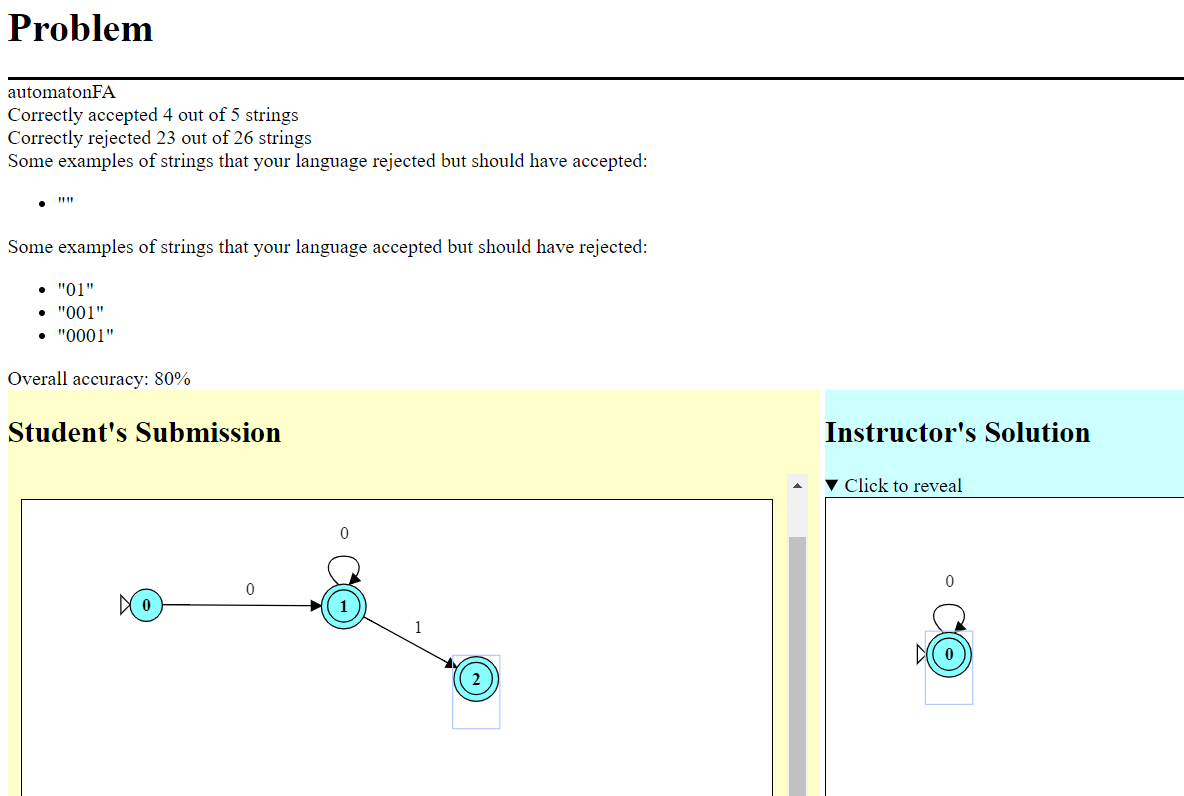
The grade report has three main areas:
- At the top, an "accuracy report" estimating how correct your language appears to be.
- Below and to the left, your submitted language.
- Below and to the right, the instructor's solution (if available).
- By default, this is hidden until you click the
Click to revealcontrol. - This is so that you can, if you wish, go back and tinker with your own language in an attempt to improve it before viewing the "spoliers" in the instructor's solution.
- By default, this is hidden until you click the
Accuracy
The text report at the top is prepared after checking your submitted language against a number of test strings, some of which should be in your language and some of which should not.
For example, you might see something like:
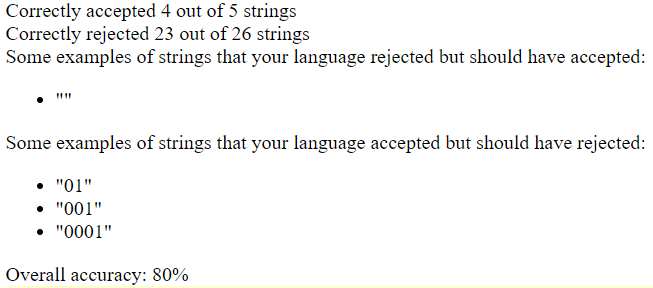
If your language rejects some strings that it should have accepted, or accepts some strings that it should have rejected, you will be provided with examples to aid you in improving your answer, or at least in understanding why it fell short.